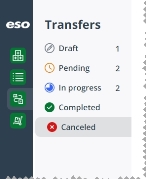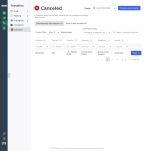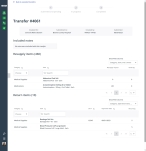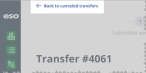Review canceled transfers
If you cancel a transfer at any point in the process, the Inventory module changes the transfer's status to Canceled. This status indicates that the transfer was not processed, and no inventory was moved between locations. The transfer can no longer be edited by either location. You can review the details of any transfer submitted by the selected location, or submitted to the selected location.
-
(If you have not done so already) Access the Transfers features in the Inventory module, select the location you want to work with, and manage the amount of data on the page, as described in Transfer items between locations.
-
In the Transfers pane, click Canceled.
The Canceled page appears in the right pane, with the Submitted by this location tab selected. This tab displays a summary of any transfers created by the location you selected in the Viewing field in the upper right corner of the page. These transfers were canceled during the
DraftorPendingstages of the transfer.Note: Because these transfers were canceled, the information you access from either the Submitted by this location or Sent to this location tab is read-only.
-
(If needed) Click the Sent to this location tab.
This tab displays a summary of any transfers created by another location, and submitted to the location you selected in the Viewing field in the upper right corner of the page. These transfers were canceled during the
DraftorPendingstages of the transfer. -
On the right end of the row for the transfer you want to work with, click View.
The Transfer page appears, providing the details of that particular transfer.
-
Review the information about the transfer as needed.
-
In the upper left corner of the page, click Back to canceled transfers.
The Completed page reappears.