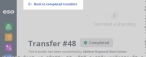Review completed transfers
When a location finishes processing a transfer that has the In progress status, the Inventory module changes the transfer's status to Completed. This status indicates that requested items have been sent or are on their way to the location that submitted the request, and that the returned items have been counted and accepted into the inventory of the location that processed the transfer. You can review the details of any transfer submitted by the selected location, or submitted to the selected location.
-
(If you have not done so already) Access the Transfers features in the Inventory module, select the location you want to work with, and manage the amount of data on the page, as described in Transfer items between locations.
-
In the Transfers pane, click Completed.
The Completed page appears in the right pane, with the Submitted by this location tab selected. This tab displays a summary of any transfers created by the location you selected in the Viewing field in the upper right corner of the page. These transfers were submitted to other locations for fulfillment, and those locations have done so.
Note: Because the transfer is completed, the information you access from either the Submitted by this location or Sent to this location tab is read-only.
-
(If needed) Click the Sent to this location tab.
This tab displays a summary of any transfers created by another location, and submitted to the location you selected in the Viewing field in the upper right corner of the page. The selected location has fulfilled the transfer to the best of its ability.
-
On the right end of the row for the transfer you want to work with, click View.
The Transfer page appears, providing the details of that particular transfer.
-
Review the information about the transfer as needed.
-
In the upper left corner of the page, click Back to completed transfers.
The Completed page reappears.