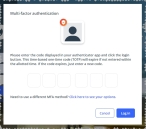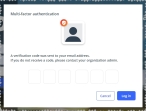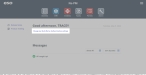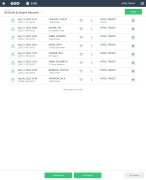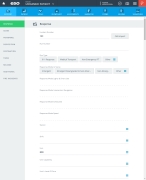Specify billing details
Billing the patient for EMS services may require additional information, particularly if you need to include Medicare, Medicaid, or ICD-10 information needs in the billing.
-
 (If you have not done so already) Access the EHR module in the ESO Suite.
(If you have not done so already) Access the EHR module in the ESO Suite.
-
Do one of the following.
-
(If you are already working in the ESO Suite) Click the Home icon in the upper left corner of the screen.
-
 (If you have not yet logged in) Log in to the ESO Suite.
(If you have not yet logged in) Log in to the ESO Suite.
-
In a web browser, go to https://www.esosuite.net/EsoSuite.
The ESO Suite login screen appears.
-
Enter your user name, password, and agency name, then click Let's Go.
If MFA is enabled, the Multi-factor authentication dialog box appears, displaying one or more methods you can use to verify your login credentials. The number of methods that appear in the dialog box depends on what MFA methods your ESO Suite administrators enabled in the Admin module.

Click graphics
to open them.Information on enabling MFA and specific MFA methods is available in the Admin module online help, in Configure multiple-factor authentication.
Note: If your ESO Suite administrators have disabled MFA ("opted-out"), this dialog does not appear.
-
(If the Multi-factor authentication dialog box appears) Depending on which buttons appear in the dialog box, verify your login in one of the following ways.
 With an authenticator application.
With an authenticator application.
-
Click MFA verification via authenticator app.
The dialog box updates with boxes for entering the numbers of the authentication code, and the ESO Suite sends an authentication code to the authenticator application installed on your device.
-
Open your authenticator application and note the authentication code currently displayed.
-
Enter the authentication code displayed in the authenticator application.
-
Click Log In.
 With a text message (SMS).
With a text message (SMS).
-
Click MFA verification via SMS.
The dialog box updates with boxes for entering the numbers of the authentication code, and the ESO Suite sends an authentication code to the phone number recorded in your PM records and identified with MFA codes.
-
Enter the authentication code sent to your MFA-registered phone number.
-
Click Log In.
 With an email message.
With an email message.
-
Click MFA verification via email.
The dialog box updates with boxes for entering the numbers of the authentication code, and the ESO Suite sends an authentication code to your agency or department email address, recorded in your PM records.
-
Enter the authentication code sent to your agency or department email address.
-
Click Log In.
-
-
The ESO Suite landing screen appears.
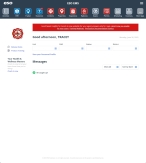
Click graphics
to open them.Note: If MFA is enabled, you can access and manage your MFA options through the PM module, on the Settings > Account page, as described in Manage a user account. If your agency or department has enabled MFA but has not purchased the full-featured version of the PM module, you can access your own MFA settings by clicking Change my Multi-Factor Authentication settings on the landing screen, then using the Settings > Account page that appears. If your agency has not enabled MFA, the Change my Multi-Factor Authentication settings link does not appear on the landing screen.
-
-
On the top side of the home screen, click EHR.
Tip: If your screen or browser window is too narrow to display all your agency's ESO Suite module icons, an options icon appears on the right side of the icon bar. If you click the options icon, a menu appears containing additional module icons.
The EHR screen appears, displaying a list of patient records in the EHR module. The most-recent records appear at the top of the list.
Different record status icons can appear in the list.
Icon Status Unlocked/DraftThe patient record exists in the ESO Suite database, and all crew members listed in the patient record may edit all fields in the record. ESO Suite administrators and personnel with security roles of either
EHR SupervisororEHR Managercan edit non-clinical fields.MobileThe patient record exists on the mobile device, and has not been synchronized with the ESO Suite database. ESO Suite administrators, personnel with security roles of either
EHR SupervisororEHR Manager, and all crew members listed in the patient record can only access a print view of the record.Once the Mobile record synchronizes with the ESO Suite database. the record reflects its current status.
LockedThe patient record exists in the ESO Suite database, and is locked. Only non-clinical fields can be edited by crew members listed in the patient record, ESO Suite administrators and personnel with security roles of either
EHR SupervisororEHR Manager.
-
-
 (If you have not done so already) Add a new patient record, or search for the existing patient record you want to work with.
(If you have not done so already) Add a new patient record, or search for the existing patient record you want to work with.
Information on adding or opening a patient record is available in Add a patient record and Search for a patient record.
The patient record opens and displays the Incident tab, with the Response bookmark selected in the left pane. Fields appear in the right pane for specifying basic information about the incident
If you manually created a new patient record, the Incident Number and State Tracking Number fields populate automatically with ESO Suite-assigned values. You must enter data in all other required fields.
If you imported data from a CAD system, the Incident Number field populates with the data from that source. Other fields in the EHR module may also populate from these sources, depending on what data was recorded in them before the data was imported into the EHR module.
-
At the top of the page, click the Billing tab.
The contents of the Billing tab appear, set to the Payment bookmark in the left pane.
-
In the left pane, click the Details bookmark.
The right pane scrolls down to the top of the Billing Details section of the page.
-
In Dispatch Nature, type notes to include information relevant to how this call was dispatched.
-
For Response Emergency, select either Immediate to Non-Immedaite to indicate the urgency at which the EMS agency mobilized resources for the incident.
-
 Specify the CMS service level, condition code, modifiers, and any ICD-10 codes necessary.
Specify the CMS service level, condition code, modifiers, and any ICD-10 codes necessary.
Note: Each of these fields appears in the EHR module only if your ESO Suite administrator enabled it in the Admin module, under EHR > Billing Tab > Configurable fields.
Information on enabling EHR fields is available in the Admin module online help, in Configure tabs.
-
For CMS Service Level, choose BLS, ALS, Level 1, ALS, Level 2, or click Other and select the appropriate single option from the menu that appears.
The CMS service level is the level of care (BLS, ALS, SCT, and so forth) the patient received during the encounter, and which they will be billed for.
-
In Condition Code, type the two-digit numerical or alphanumeric representation of aspects of a patient, services provided, the type of service venue, and/or billing situations that can impact the processing of an institutional claim by a payer.
-
From Code Modifiers, click the list icon to the right of the field, select all the appropriate options from the menu that appears, then click OK or click outside the menu, to indicate that a performed service or procedure was altered by some specific circumstance, but not changed in its definition or code.
Code modifiers add information or change the description of service to improve accuracy or specificity.
Example: IV medications required enroute (ALS), pickup point not accessible by ground transport, BLS transport of an ALS patient (ALS was not available)
-
In ICD-10 Code, type any ICD10 codes associated with the patient's condition.
The ICD-10 is a system used by physicians and other healthcare providers to classify and code all diagnoses, symptoms, and procedures recorded in conjunction with hospital care in the United States.
Example: ICD-10 code
S31. 623Aindicates a laceration with foreign body of abdominal wall, right lower quadrant with penetration into peritoneal cavity, initial encounter, shows an extension used with a laceration code.
-
-
In Billing Number, type the number used by your agency to identify which account (encounter/visit) this record pertains to
Note: This field appears in the EHR module only if your ESO Suite administrator enabled it in the Admin module, under EHR > Billing Tab > Configurable fields.
Information on enabling EHR fields is available in the Admin module online help, in Configure tabs.
-
From Specialty Care Transport Provider, click the list icon to the right of the field, select all the appropriate options from the menu that appears, then click OK or click outside the menu, to indicate The credential level of transport provider.
Example: Nurse, Physician Assistant, First Responder, EMT=Basic
Note: This field appears in the EHR module only if your ESO Suite administrator enabled it in the Admin module, under EHR > Billing Tab > Configurable fields.
Information on enabling EHR fields is available in the Admin module online help, in Configure tabs.