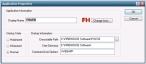Adding applications
Applications must be added to the FH Web Edition Connection Manager before users can access them. When adding applications to the FH Web Edition Connection Manager, you can specify startup parameters that control how the application opens and what processes are initiated when the application starts.
The FIREHOUSE Software executable (FH.exe) must be added to the FH Web Edition Connection Manager before users can access them. When adding FH.exe to the FH Web Edition Connection Manager , you also need to add the startup parameter of /WEBAPP to control how the application opens and what processes initiate when the application starts.
- From All Hosts, select the host you want to add an application to.
- Click the Applications tab.
-
Click Add.
- Under Application Information, in Display Name, type
FHWEB. - (Optional) Click Change Icon and select an icon other than the application’s default icon.
- Under Startup State, select the option indicating whether the application starts in a maximized, minimized, or in normal mode.
-
Under Startup Information, in Executable Path, type the path to
FH.EXE, or click the browse button and navigate to it.
and navigate to it. By default, this file is located in
C:\FIREHOUSE Software. If you browsed to findFH.EXE, the path to the file in Start Directory. - (If the path to FH.EXE does not appear in Start Directory) In Start Directory, type the full path to the directory in which you want the application to start.
- In Command-Line Options, type
/WEBAPP. -
Click OK.
After registering an application with the FH Web Edition Connection Manager, the application’s name and path appear in Installed Applications. You can sort items in the list in ascending or descending order by clicking the column’s title. This is true for all lists in the FH Web Edition Connection Manager.
If you want to set up applications that use ODBC data sources, you must set up the ODBC drivers as system DSNs (data source names), for FH Web Edition clients to be able to access the data sources. For more information about data sources, consult the Windows ODBC Data Source Administrator online Help.
Due to access restrictions, the FH Web Edition Connection Manager cannot verify the validity of paths specified in UNC format (Example:
\\Machine Name\Folder Name\...), or that reside on a mapped network drive. If the path in Executable Path or Start Directory of a published item involves a mapped drive or is specified with a UNC path, the FH Web Edition Connection Manager accepts the specified path regardless of whether or not it is valid. If the path is invalid, or if the client user does not have rights to access the specified executable file or folder, the published item does not appear in the Program Window.To resolve the situation, select the item and click Properties. Try updating the item’s Executable Path or its Start Directory. If the item has been uninstalled or moved to a new location, it does not appear in the FH Web Edition Connection Manager when the Application Publishing Service is restarted.
The FH Web Edition Connection Manager is unable to display group and user settings for any item's path specified in UNC format or that resides on a mapped drive. The following message is displayed in the FH Web Edition Connection Manager's Application Users/Groups window for any application or file where this applies:
User/Group settings not available.If an item that resides on a mapped drive but is not licensed for use with FH Web Edition is published in the FH Web Edition Connection Manager, the item's icon appears in the Program Window. However, the user is not able to open the item, and receives an error message when attempting to launch it.
Tip: Right-click an item in Installed Applications or Application Users/Groups to display shortcut menus of the most frequently used commands.