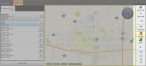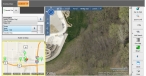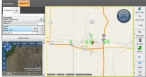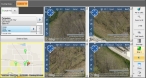Change layouts with Internet aerial images
You can use an advanced map control to display a single FH Mobile Response map and four small Bing aerial images alongside the search tabs.
- (If you have not done so already) Find the location on the map, as described in Find a location on a map.
-
(If the button at the bottom of the tab listing the favorites displays Switch to Advanced) Click Switch to Advanced.
The Locations tab appears to the left of the map and the button at the bottom of the tab is renamed to Switch to Basic. To the right of the map, a toolbar of advanced map control options appears.
-
In the toolbar on the right, click the blue, left-pointing arrow, then choose the layout option you prefer.
Choose this For this layout Map and Big Bing or
Map and Big Google
A small FH Mobile Response map and, depending on which option you select, a single large north-facing Bing aerial image or Google street view image.
The Bing aerial image can be changed within the image window like in a Bing browser window.
Bing and Big Map or
Google and Big Map
A large FH Mobile Response map and, depending on which option you select, a small north-facing Bing aerial image or Google street view image.
Google 4
A small FH Mobile Response map and four Google street view images showing north, south, east and west orientations.
- (Optional) Click Switch to Basic to hide the toolbar of advanced map control options.