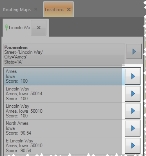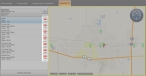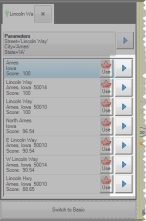Mark a found location as an incident location
When you have found one or more locations, you can identify a location as the one where an incident is occurring.
- (If you have not done so already) Find the location on the map, as described in Find a location on a map.
-
If more than one location appears in the tab listing the found locations, select the location you want to mark as the incident location.
The push-pin on the map moves as necessary to identify the location you selected on the tab.

-
Depending on which version of FH Mobile Response you are using, do one of the following.
 FH Mobile Response Basic
FH Mobile Response Basic
-
Depending on whether you are viewing the search results in basic or advanced mode, do one of the following.
Note: To display the results list in the tab in either basic or advanced mode, click Switch to Basic or Switch to Advanced. The name of the button changes, depending on which mode you are currently in.
 FH Mobile Response Premium
FH Mobile Response Premium
-
Depending on whether you are viewing the search results in basic or advanced mode, do one of the following.
Note: To display the results list in the tab in either basic or advanced mode, click Switch to Basic or Switch to Advanced. The name of the button changes, depending on which mode you are currently in.
An orange star indicating that the selected location is the incident location appears behind the push-pin icon, and the label
Incidentappears under the star.
When you find a different location, the push-pin icon moves to the newly selected location, but the star and label remains.

-