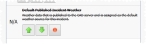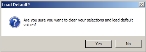Establish the weather source priority list
You can establish a priority list for choosing the weather source of an incident, or an element associated with an incident. FH Mobile Response checks the weather source you identified as being the first choice for weather data. If that weather source is not available, FH Mobile Response checks the weather source you identified as being the second choice for weather data. If the second weather source is not available, FH Mobile Response checks your third choice for weather data, and so forth.
Note: You must have purchased FH Mobile Response Premium to use weather information. While the options for selecting a default weather source appear in FH Mobile Response Basic, weather information is not displayed, and the selection is not used for weather-related calculations in FH Mobile Response Basic.
-
Choose Go → Config → Sort Weather Priority.
The Best Weather Source Configuration dialog box appears.
-
For any weather sources in the dialog box that you do not want to use, click the button with the round enable/disable indicator.
When a weather source becomes disabled, the indicator turns red, a strike-through line appears through the text, and the weather source automatically moves to the bottom of the dialog box.
-
For any weather sources that are enabled (have a green enable/disable indicator), click the green or down arrows to move the weather source up or down in the list.
With each click on an arrow, the weather source moves up or down in the list, and the number to the left of the weather source changes to reflect the sources new priority number.
-
(Optional) Reset the weather source priority list to FH Mobile Response's default settings.
- Click OK.