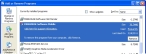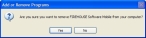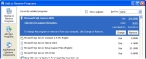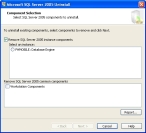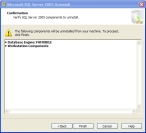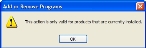Uninstall FH Mobile and SQL Server 2005 Express
-
Choose Start → Settings → Control Panel.
The Control Panel window appears.
-
Double-click Add or Remove Programs.
The Add or Remove Programs dialog box appears.
-
Select FIREHOUSE Software Mobile, and then click Remove.
A confirmation dialog box appears, asking if you are sure that you want to delete FH Mobile.
-
Click Yes.
FH Mobile uninstalls, but SQL Server is still installed on your computer, and the SQL instance of FH Mobile still exists.
-
Select Microsoft SQL Server 2005, and then click Remove.
The Microsoft SQL Server 2005 Uninstall wizard appears.
-
Select FHMOBILE: Database Engine and Workstation Components.
-
Click Next >.
The Confirmation screen of the wizard appears.
-
Click Finish.
SQL Server 2005 uninstalls.
-
In the Add or Remove Programs dialog box, select Microsoft SQL Server Native Client, and then click Remove.
A confirmation dialog box appears, asking if you are sure that you want to delete Microsoft SQL Server Native Client from your computer.
-
Click Yes.
FH Mobile Microsoft SQL Server Native Client uninstalls.
-
Select Microsoft SQL Server Setup Support Files (English), and then click Remove.
A confirmation dialog box appears, asking if you are sure that you want to delete the files from your computer.
-
Click Yes.
A message appears stating that the action is only valid for products that are currently installed.
- Click OK.
-
Select Microsoft SQL Server VSS Writer, and then click Remove.
A confirmation dialog box appears, asking if you are sure that you want to delete the files from your computer.
-
Click Yes.
A message appears stating that the action is only valid for products that are currently installed.
- Click OK.
- Check the Add or Remove Programs dialog box to see if MSXML 6.0 Parser or MSXML 6.0 Service Pack 2 pack is listed.
- (If either program is listed) Select the program, then click Remove, and respond to the confirmation prompts as before.
- Close the Add or Remove Programs dialog box.
- In Windows Explorer, navigate into
C:\Program Files. - Check to see if the following folders still exist.
FIREHOUSE Software MobileMicrosoft SQL ServerMSXML 6.0
- Delete any of these folders that still exist.