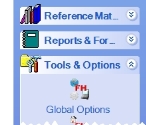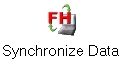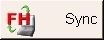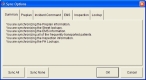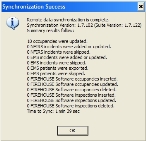Synchronize data with the user interface
-
Depending on whether you are in an FH Mobile application or not, do one of the following.
Are you in an FH Mobile application? Then do this No
- Choose Start → Programs → FIREHOUSE Software Mobile → Sync Data.
Yes
-
In the left navigation pane, click Tools & Options to expand it and display related icons.
Note: The left navigation pane may not be wide enough to display the entire width of names.
-
Click Synchronize Data.
Tip: In ePCR, in the upper right corner of the interface, you can click Sync instead of doing steps 1 - 2.
The Sync Options dialog box appears.
- Click each of the tabs in the dialog box and select or clear options on the tabs to indicate what data you want to synchronize with the FH database.
-
Click OK.
The All Districts and Stations dialog box appears.
-
Click Yes.
The Synchronization dialog box appears.
When the synchronization between the FH database and the FH Mobile application completes, the Synchronization Success dialog box appears.
- Click OK.