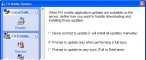Specify software update options
- (If it is not already visible) Access the FH Mobile Options dialog box for global settings.
-
In the left navigation pane, under FH Database, click Software Updates.
The right pane of the dialog box updates to display options for distributing updates for FH Mobile applications when they are available.
-
Select one of the following.
Choose To do this Never prompt to update (I will install all updates manually)
Never download automatic FH Mobile application updates from the FH server to a mobile computer.
Prompt to update only when performing a full sync
Automatically check for FH Mobile application updates and to prompt you to update when you run a full synchronization with the FH database.
Caution: If you selected Enable Real-Time Wireless Connection to the Enterprise Database and an occupancy record is updated, you are not prompted for the FH Mobile application update.
Prompt to update on any sync (Full or Real-time)
Automatically check for FH Mobile application updates any time records are synchronized between the FH database and the mobile computer.
- Click Save.
- (If any message prompts appear) Click Yes.