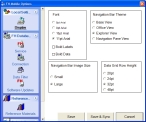Set display options
-
(If it is not already visible) Access the FH Mobile Options dialog box for global settings.
By default, text and desktop options are displayed in the dialog box when it appears.
- Under the Font, select the size of the text you would like to display in the FH Mobile application interfaces.
- Select or clear Bold Labels to indicate whether you want the labels on buttons and other interface elements to be shown in heavy black font (bold) or in normal-weight font.
- Select or clear Bold Data to indicate whether you want data in the interface to be shown in heavy black font (bold) or in normal-weight font.
- Under Navigation Bar Theme, select the Microsoft appearance theme you would like to use for the left navigation pane in FH Mobile applications.
- Under Navigation Bar Image Size, select the size you would like to use for icons in the left navigation pane.
- In Data Grid Row Height, select the point size you would like to use for spacing in the data grids in the interface.
- Click Save.
- (If any message prompts appear) Click Yes.