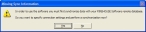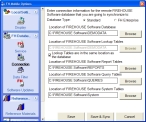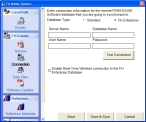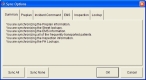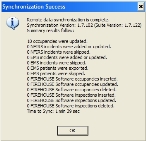Set initial connection options
When you first access an FH Mobile application, you need to set some global connection options. The settings you define in one of the FH Mobile applications are automatically applied to all the FH Mobile applications you installed on this mobile computer.
-
Choose Start → Programs → FIREHOUSE Software Mobile → application name.
The application launches, and the Missing Sync Information dialog box appears.
-
Click Yes.
The FH Mobile Options dialog box appears.
-
For Database Type, select the option corresponding to your edition of FH.
The fields in the dialog box change to correspond to the FH edition you chose.
-
Depending on which option you chose, do one of the following.
 Enterprise
Enterprise
-
In the fields below Database Type, enter the server name, database name, and your SQL user name and password.
- Click Test Connection to verify that your FH Mobile application can communicate with your FH database.
-
(Optional, if you have a wireless connection for your mobile computer) Select Enable Real-Time Wireless connection to the FH Enterprise Database.
Note: Selecting this option provides the most up-to-date record for reviewing a specific EMS record, but adds overhead to the review process and can be slow, depending on your system configuration.
-
- Click Save & Sync.
-
(If any message prompts appear) Click Yes.
The Sync Options dialog box appears.
-
Click OK.
The All Districts and Stations dialog box appears.
-
Click Yes.
The Synchronization dialog box appears.
When the synchronization between the FH database and the FH Mobile application completes, the Synchronization Success dialog box appears.
- Click OK.