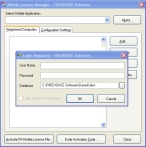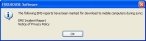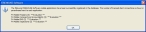Apply evaluation licenses
-
(If the Mobile License Manager dialog box is not already open) Choose Start → Programs → FIREHOUSE Software → FIREHOUSE Software Mobile License Manager.
The Mobile License Manager dialog box appears, with the Login Required dialog box over it.
-
In the Login Required dialog box, in User Name and Password, enter your user name and password for the FH database, and then click OK.
A dialog box with a message that an FH Mobile license activation file was found appears.
-
Click Yes.
A dialog box with a message that some EMS reports have been marked for download when FH Mobile synchronizes with FH appears.
-
Click OK.
A dialog box confirming that the mobile applications you selected licenses for are successfully registered in the database appears.
-
Click OK.
A dialog box indicating when your evaluation period for FH Mobile applications ends appears.
-
Click OK.
The Mobile License Manager dialog box remains open so that you can add the mobile computers that will run the FH Mobile applications.
- Continue with Determine a mobile computer's name.