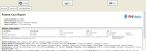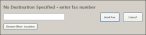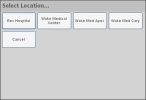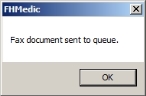View, fax, or print the patient care report (PCR)
-
Depending on where you are in the FH Medic interface, do one of the following.
-
(Optional) Do any of the following.
 Fax the PCR to a person or facility
Fax the PCR to a person or facility
-
In the center of the top of the interface, click Fax.
The No Destination Specified - enter fax number dialog box appears.
-
Click Choose Other Location.
The Select Location dialog box appears. If any fax numbers are already defined in FH Medic, a list of them appears in the dialog box.
- (If the fax number you need is listed) Click the pre-defined fax number.
- (If the fax number you need is not listed) In the blank field, type the number of the fax machine to send the PCR to.
-
Click Send Fax.
A confirmation message dialog box appears.
- Click OK.
 Print the PCR
Print the PCR
-
In the upper right corner of the interface, click Print.
A standard Print dialog box appears.
- Make selections in the dialog box as normal, and then click Print.
The PCR, and any supplemental forms you filled in, are sent to the printer or fax machine for transmission.
-
- In the upper left corner of the interface, click Go Back to return to working in FH Medic.