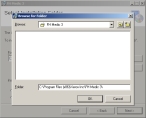Install FH Medic on the mobile device
-
In the Open File - Security Warning dialog box, click Run.
The Welcome screen of the FH Medic installation wizard appears.
-
Read the information on the screen, and then click Next >.
The Select Installation Folder screen of the wizard appears.
-
(Optional) For Folder, edit the path displayed, or click Browse and use the file browser that appears to change the default installation location.
-
(Optional) To see a list of which drives you can install FH Medic to, click Disk Cost.
The FH Medic 3 Disk Space dialog box appears. This dialog box only displays information for your reference, and can be closed by clicking OK.
-
Select one of the following to indicate who can use FH Medic on this computer.
Choose this option To allow this FH Medic use Everyone
All users that access this computer.
Just me
Only by the user currently logged in to the workstation.
Warning: No one else will be able to use FH Medic except the person with the current Windows login.
-
Click Next >.
The Confirm Installation screen of the wizard appears.
-
Click Next >.
The Installing FH Medic 3 screen of the wizard appears.
When the installation finishes, the Installation Complete screen of the installation wizard appears.
- Click Close.
-
Depending on whether you installed a demonstration copy or a purchased copy of FH Medic, continue with one of the following.