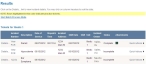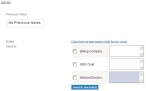Add quality assurance (QA) and quality improvement (QI) notes to an incident
-
Find the incident you want to add QA or QI notes to, as described in Find an incident by date, or in Search for an incident.
In the lower left corner of the page, a Results section appears, listing all of the incidents that match the search criteria you defined.
- (If necessary) Click a column name in the title bar to sort the contents of the column from ascending to descending order, or back again.
-
Do one of the following.
 View other incident details before adding QA or QI notes
View other incident details before adding QA or QI notes
-
For the row containing the incident you want to add QA or QI notes to, click Details.
A separate web browser window opens, and the Incident Details for Incident Number page appears in it.
-
Scroll down to the QA/QI section.
Note: The incident must have a status of Complete or QA Complete for the QA/QI section to contain the fields see in the image above and referenced in the steps below.
- Under Previous Notes, review any notes made earlier.
-
(Optional) For Notes, click Click here to add notes (with forms view).
The QA/QI Notes for Incident Number page appears in a pop-up page over the current Incident Details for Incident Number page.
Information on using the options and fields on this page is available in Assess the PCR for quality assurance (QA) and quality improvement (QI), starting at step 4.
Tip: To close the pop-up page, click on the page behind it, anywhere outside the pop-up.
-
 (Optional) Send QA/QI notes to buckets assigned to specific individuals.
(Optional) Send QA/QI notes to buckets assigned to specific individuals.
A bucket is a logical container for incidents that a specific administrator is responsible for reviewing, approving, and so forth. When the administrator responsible for the contents of the bucket logs in, this incident appears in his list for review.
- For Send to, select or clear the name of the bucket you want to send the QA/QI notes to.
- In the field to the right of the selected bucket, type the QA/QI information you want to include with the incident the need to handle.
- Click Send to bucket(s).
 Add QA/QI notes while assessing the incident for QA/QI
Add QA/QI notes while assessing the incident for QA/QI
-
For the row containing the incident you want to assess for QA/QI, choose Quick Actions → QA / QI.
Note: The incident must have a status of Complete or QA Complete for the QA / QI option to activate.
A separate web browser window opens, and displays the QA/QI Notes for Incident Number section at the top, and the patient care report (PCR) at the bottom. By default, the Patient Care Report section of the page contains the standard summary form for a PCR.
Information on using the options and fields on this page is available in Assess the PCR for quality assurance (QA) and quality improvement (QI), starting at step 4.
-