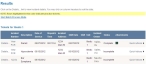View a patient care report (PCR)
-
Find the incident you want to view a patient care report (PCR) for, as described in Find an incident by date, or in Search for an incident.
In the lower left corner of the page, a Results section appears, listing all the incidents that match the search criteria you defined.
Note: If no incident number was specified when the incident was originally created, the Incident Number column contains the View PCR link for the incident. If an incident number was specified, it appears in the column instead.
- (If necessary) Click a column name in the title bar to sort the contents of the column from ascending to descending order, or back again.
-
Do one of the following.
 You want to view a PCR as part of a QA/QI assessment
You want to view a PCR as part of a QA/QI assessment
-
For the row containing the incident you want to assess for QA/QI, choose Quick Actions → QA / QI.
Note: The incident must have a status of Complete or QA Complete for the QA / QI option to activate.
A separate web browser window opens, and displays the QA/QI Notes for Incident Number section at the top, and the patient care report (PCR) at the bottom.
-