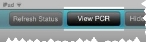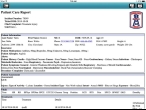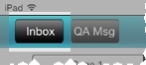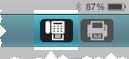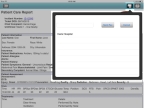View, fax, and print the patient care report (PCR)
-
Depending on where you are in the FH Medic interface, do one of the following.
 At the map and incidents list screen
At the map and incidents list screen
-
In the list of incidents, select the incident you want to view a patient care report for, and then, in the upper left corner of the interface, touch View PCR.
The Patient Care Report screen appears, detailing the data entered for the patient.
Note: At the top of the Patient Care Report, buttons exist for faxing the report to a hospital or other location, or for sending the report to a printer for a paper copy.
 On any data entry screen
On any data entry screen
-
In the upper left corner of the interface, touch Inbox.
The incident list and map screen appears.
-
In the list of incidents, select the incident you want to view a patient care report for, and then, in the upper left corner of the interface, touch View PCR.
The Patient Care Report screen appears, detailing the data entered for the patient.
-
-
Do one of the following.
 Fax the PCR
Fax the PCR
-
In the upper right corner of the screen, touch the fax icon.
The Fax Options menu appears.
-
Do one of the following.
-
From the menu, select the name of the location you want to send the fax to.
The fax number for the location appears in the field at the top of the menu.
- Touch the field at the top of the menu and use the iPad keyboard that appears to enter the fax number for the location you want to send the PCR to.
-
-
Touch Send Fax.
A message appears, confirming that the fax was sent.
- Touch OK.
-
-
In the upper left corner of the screen, touch the back icon.