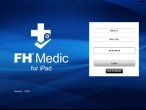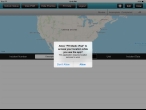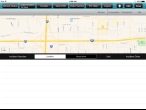Log into FH Medic on the iPad
-
On your iPad's desktop, touch the FH Medic iPad icon.
The FH Medic for iPad screen appears.
- Touch the top field, and from the menu that appears, touch the name of the unit you want to work with.
-
Touch the second field, and from the menu that appears, touch the name of the user you want to log in as.
Tip: In a long list of user names appear, use the search field above the list to quickly find the specific user you want.
-
Touch the third field, and then use the iPad keyboard that appears to enter the password.
The first time you log into FH Medic, a dialog box appears, asking if FH Medic may use your current location.
The Incidents screen appears in FH Medic on the iPad. The first time you log into FH Medic, a dialog box appears, asking if FH Medic may use your current location.
-
Touch Allow.
The FH Medic interface appears, and displays a map in the top half of the screen and a list of incidents that occurred in the bottom half of the screen. If no incidents have been added yet, the incident list is blank.
After you have added an incident and entered data for it, a summary of the data appears on this screen. As more incidents are added, a summarized list of the data for each incident appears. Buttons in the upper left corner of the interface let you work with the incidents.