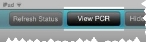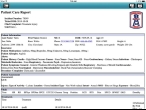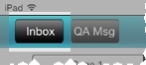View a patient care report
Once you have entered data in FH Medic, you can view that data in a patient care report (PCR).
-
Depending on where you are in the FH Medic interface, do one of the following.
 At the map and incidents list screen
At the map and incidents list screen
-
In the list of incidents, select the incident you want to view a patient care report for, and then, in the upper left corner of the interface, touch View PCR.
The Patient Care Report screen appears, detailing the data entered for the patient.
Note: At the top of the Patient Care Report, buttons exist for faxing the report to a hospital or other location, or for sending the report to a printer for a paper copy.
 On any data entry screen
On any data entry screen
-
In the upper left corner of the interface, touch Inbox.
The incident list and map screen appears.
-
In the list of incidents, select the incident you want to view a patient care report for, and then, in the upper left corner of the interface, touch View PCR.
The Patient Care Report screen appears, detailing the data entered for the patient.
-
- In the upper left corner of the interface, touch Back to return to the map and incident list.
- Continue with Log out of FH Medic.