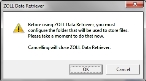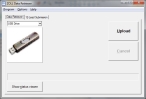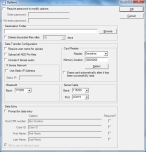Configure FH Medic to work with the Zoll X monitor
-
Install the Zoll Data Retriever software package on the FH Medic mobile computer.
Among other things, the software package lets you upload defibrillator records to a folder location on a computer, so that the Zoll X defibrillator can be immediately placed back in service.
Information on downloading and installing the Zoll Data Retriever software is available in the Zoll documentation.
-
Choose Start → All Programs → RescueNet → Data Retriever → Data Retriever, or double-click the Data Retriever icon on your desktop.
If you are launching Data Retriever for the first time, a prompt to configure a file location to store files appears.
-
Click OK.
The Zoll Data Retriever dialog box appears, with the Data Retriever tab selected by default.
-
Choose Options → Data Retriever.
The Options dialog box appears.
-
Under Destination Folder, click Browse.
A file browser appears.
-
Navigate to
C:/ZDData, and then click OK.When you transmit data from the Zoll monitor, the data files are sent to this folder on the FH Medic mobile computer.
- In the Options dialog box, click OK.
- Continue with Pair the Zoll X monitor to the FH Medic mobile computer.