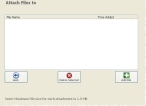Attach files to or delete files attached to an incident
-
Choose FH → Incidents → Attachments.
The Attach Files to screen appears.
-
Click Add File.
A file browser appears.
-
Use the file browser to navigate to and select the file to attach to the incident.
The file is added to the list on the Attach Files to screen.
-
(Optional) Select the file you want to delete, and then click Delete Selected.
The file disappears from the list, and is no longer attached to the incident.
- Click Go Back.