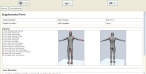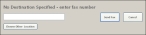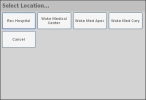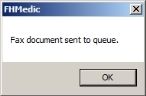View, fax, or print supplemental forms
-
Depending on where you are in the FH Medic interface, do one of the following.
Any supplemental information you added to patient care report appears, such as injury markers on a human body diagram, vehicle crash data, automatic narrative, and so forth.
-
(Optional) Do any of the following.
 Fax the supplemental forms to a person or facility
Fax the supplemental forms to a person or facility
-
In the center of the top of the interface, click Fax.
The No Destination Specified - enter fax number dialog box appears.
-
Click Choose Other Location.
The Select Location dialog box appears. If any fax numbers are already defined in FH Medic, a list of them appears in the dialog box.
- (If the fax number you need is listed) Click the pre-defined fax number.
- (If the fax number you need is not listed) In the blank field, type the number of the fax machine to send the supplemental forms to.
-
Click Send Fax.
A confirmation message dialog box appears.
- Click OK.
 Print the supplemental forms
Print the supplemental forms
-
In the upper right corner of the interface, click Print.
A standard Print dialog box appears.
- Make selections in the dialog box as normal, and then click Print.
The supplemental forms you filled in are sent to the printer or fax machine for transmission.
-
- In the upper left corner of the interface, click Go Back to return to working in FH Medic.