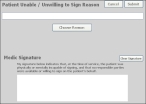Provide a signature for a patient
If a patient is unable or unwilling to sign forms, a medic from the incident needs to sign the Patient Unable / Unwilling to Sign Reason form.
-
(If you have not done so already) Add a new incident, or open an existing incident, as described in Add or edit an incident.
By default, the Response tab and Incident Information sub-tab are selected.
-
Click the Summary tab, and then click the Signatures sub-tab.
Buttons for different types of signatures that you may need appear.
Note: Through the FH Medic administration site, the FH Medic application can be highly configured to display or hide individual fields, require or not-require fields, and even change field labels. As a result, different fields may appear for you than what is shown in the screen shot.
Information on using the FH Medic administration site to control the fields in the FH Medic application is available in the FH Medic Administrator's Guide .
-
On the right side of the interface, click Patient Unable or Unwilling to Sign.
The Patient Unable / Unwilling to Sign Reason dialog box appears.
-
Click Choose Reason.
The Select Reason dialog box appears.
- Click one of the reason buttons to indicate why the patient cannot or will not sign the normal form.
-
In Medic Signature, use your finger, a stylus, or a mouse to "write" your signature in the box.
Tip: If the person signing the form is dissatisfied with the appearance of their signature, at the top of the dialog box, click Clear Signature, and then ask them to sign the form again.
-
Click Submit.
The dialog box closes, and a small image of the signature appears in the list at the bottom of the interface.