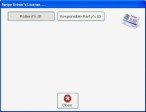Read information from a driver's license
If the patient or a responsible party for the patient has a driver's license, and if you have a driver's license scanner available, you can swipe the driver's license through the scanner and transfer the information on the license into FH Medic instead of entering it manually.
Note: Not all states issue driver's licenses that can be read by driver's license scanner.
-
(If you have not done so already) Add a new incident, or open an existing incident, as described in Add or edit an incident.
By default, the Response tab and Incident Information sub-tab are selected.
-
Click the Patient tab, and then click the Demographics sub-tab.
Fields for specifying the patient's personal information appear on the left side of the interface.
-
At the bottom of the tab, click Scan Drivers License.
The Swipe Driver's License dialog box appears.
- Depending on whose driver's license you will scan, click either Patient's ID or Responsible Party's ID.
-
Swipe the driver's license through the scanner and follow any directions provided with the scanner for its operation.
If the scanner can read the information on the driver's license, data appears in the Swipe Driver's License dialog box.
-
Click Close.
The Demographics sub-tab reappears. If the driver's license was successfully read, the patient's data populates the fields.