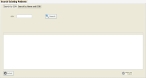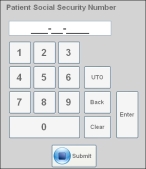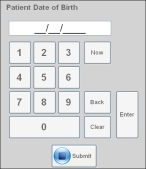Search for a patient
If the patient already exists in FH Medic from a previous incident, you can call up his existing information instead of re-entering it again for the current incident.
-
(If you have not done so already) Add a new incident, or open an existing incident, as described in Add or edit an incident.
By default, the Response tab and Incident Information sub-tab are selected.
-
Click the Patient tab, and then click the Demographics sub-tab.
Fields for specifying the patient's personal information appear on the left side of the interface.
-
At the bottom of the tab, click Lookup Patient.
The Search Existing Patients dialog box appears.
-
Do one of the following.
 Find a patient by their Social Security Number (SSN)
Find a patient by their Social Security Number (SSN)
-
Click Search by SSN.
The dialog box updates to display the SSN field.
-
Click SSN.
The Patient Social Security Number dialog box appears.
-
Use the keypad to type the patient's SSN, then click Submit.
The value you specified appears in SSN.
-
Click Search.
If an SSN matching your entry is found, the patient's record appears in the list in the dialog box.
 Find a patient by their name
Find a patient by their name
-
Click Search by Name and DOB.
The fields in the dialog box update to display the First Name, Last Name, and DOB fields.
-
Click First Name.
A keyboard appears on the screen.
- Use the keypad to type the patient's first name, and then click Submit.
- Repeat the previous two steps for Last Name.
-
Click DOB (date of birth).
The Patient Date of Birth dialog box appears.
- Use the dialog box to enter the patient's date of birth, and then click Submit.
-
Click Search.
If patient name or date of birth matching your specifications is found, the patient's record appears in the list in the dialog box.
-
-
Depending on whether the patient is found, do one of the following.
 Did not find the patient
Did not find the patient
-
In the lower left corner of the dialog box, click Go Back to return to the Demographics sub-tab.
The Demographics sub-tab reappears with blank fields.
 Patient was found
Patient was found
-
In the results list, select the patient.
-
In the lower right corner of the dialog box, click Select This Patient.
The Demographics sub-tab reappears, and the patient's data populates the fields.
-