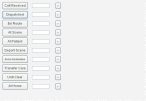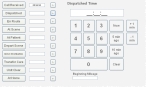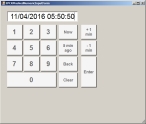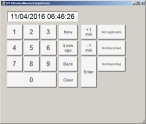Record call response times
-
(If you have not done so already) Add a new incident, or open an existing incident, as described in Add or edit an incident.
By default, the Response tab and Incident Information sub-tab are selected.
-
Click the Call Times sub-tab.
Fields for specifying a variety of times appear on the left side of the interface.
Note: Through the FH Medic administration site, the FH Medic application can be highly configured to display or hide individual fields, require or not-require fields, and even change field labels. As a result, different fields may appear for you than what is shown in the screen shot.
Information on using the FH Medic administration site to control the fields in the FH Medic application is available in the FH Medic Administrator's Guide .
-
For each of the fields, do one of the following.
 Enter the current system time on your computer
Enter the current system time on your computer
-
Click the button for the field.
The current time appears in the field to the right of the button, and a number pad with additional buttons and a time display appears in the data selection/entry area.
- (If necessary) Adjust the time displayed with the Now, 5 min ago,10 min ago, +1 min, or -1 min buttons.
- (Optional) Click Clear, and then click the number buttons to re-enter a time.
 Manually enter a time
Manually enter a time
-
Click the button with the greater-than symbol
 to the right of the time field you want to fill.
to the right of the time field you want to fill.A number pad with additional buttons and a blank time display appears in the data selection/entry area.
-
Do any of the following.
- Click Now to enter the current system time on your computer.
- Click 5 min ago or 10 min ago to enter the current system time on your computer, minus five or ten minutes, respectively.
- Click the number buttons to enter a time.
- (Optional) Adjust the time displayed with the +1 min or -1 min buttons.
Note: Some of the fields have an additional mileage field below the number pad, so that you can record the odometer reading on the apparatus at various points of travel during the incident.
Field Information needed Call Received
The time the phone rings (911 call to public safety answering point or other designated entity) requesting emergency medical service (EMS) support.
Dispatched
The time dispatch was notified by the 911 call taker (if a separate entity).
En Route
The time the unit responded (the time the vehicle started moving).
At Scene
The time the responding unit arrived on the scene (the time the vehicle stopped moving).
At Patient
The time the responding unit arrived at the patient's side.
Arrive
DestinationThe time the responding unit arrived with the patient at the destination or transfer point.
Transfer Care
The time the patient was transferred from this EMS agency to another EMS agency for care.
Unit Clear
The time the responding unit left the scene (started moving).
At Home
The time the responding unit was back in their service area. In agencies who utilize Agency Status Management, home location is the service area as assigned through the agency status management protocol.
-
-
For each of the fields, do one of the following.
-
Click the button for the field.
A dialog box containing a number pad with additional buttons and a time display appears. On occasion, additional buttons appear for indicating why date and time is specifically not captured.
- (If necessary) Adjust the time displayed with the Now, 5 min ago, +1 min, or -1 min buttons.
-
(Optional) Click Back to delete the last digit in the time/date display at the top of the dialog box.
Each successive click of Back deletes the next digit to left.
- (Optional, if they appear) Click Not Applicable, Not Recorded, or Not Reporting as needed, to indicate why a date and time is not captured for the field.
- (Optional) Click Clear, and then click the number buttons to re-enter a time.
-
-
For the following fields, click in the field and type the mileage you want to record.
Field Information needed Responding Mileage
The odometer reading on the unit before leaving to respond to the incident.
At Scene Mileage
The odometer reading on the responding unit when it arrived on the scene.
At Destination Mileage
The odometer reading on the responding unit when it arrived with the patient at the destination or transfer point.
Clear Mileage
The odometer reading on the responding unit when it left the scene.