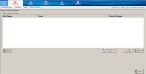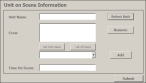Add location and incident data
-
(If you have not done so already) Add a new incident, or open an existing incident, as described in Add or edit an incident.
By default, the Response tab and Incident Information sub-tab are selected, and fields for entering location and incident data appear on the left side of the interface. Fields with red text indicate required information.
Note: Through the FH Medic administration site, the FH Medic application can be highly configured to display or hide individual fields, require or not-require fields, and even change field labels. As a result, different fields may appear for you than what is shown in the screen shot.
Information on using the FH Medic administration site to control the fields in the FH Medic application is available in the FH Medic Administrator's Guide .
-
Under Location, enter data as described in Understand the interface and data entry in it.
Field Information needed Address
The street address where the incident occurred.
Zip
The name of the state where the incident occurred, and the numerical code assigned by the U.S. Postal Service to all U.S. jurisdictions.
City
The name of the city where the incident occurred.
Note: If the incident occurred in an unincorporated area, use the city found in the mailing address for the incident location.
State
The name of the state where the incident occurred.
Location Type
A description of the location where the incident occurred.
Map Page
The page number the location can be found on in the fire department's map book.
Comments
Additional comments about the location of the incident.
-
Under Incident, enter data as described in Understand the interface and data entry in it.
Field Information needed Incident Number
A unique incident number assigned by the fire department or dispatch center for every incident to which the department is called.
Note: You may need to obtain this number from an alarm or dispatch center.
Date of Service
The date the dispatcher was notified about the incident.
Transport Type
The type of transportation used to take a patient to a facility for treatment. This is typically an Advanced Life Support (ALS) or Basic Life Support (BLS) apparatus.
Dispatch
ComplaintThe reason emergency personnel were initially dispatched to the scene.
Scene Information
A list of other units and crew members at the incident scene.
-
Click Show.
The Scene Information screen appears.
-
Do any of the following.
 Add a unit to the scene
Add a unit to the scene
-
On the right side of the screen, click Add New.
The Unit on Scene Information dialog box appears.
-
Click Select Unit.
The Select Unit dialog box appears, listing the units you can add to the scene.
- Click the unit you want to add to the scene.
-
Under Crew, click either List Unit Users or List All Users.
Depending on your selection, all the crew members in FH Medic, or only the crew members assigned to the unit you selected, will be listed in the next step.
- From the menu below List Unit Users or List All Users, select the name of the crew member you want to add to the incident.
-
Click Add.
The name of the selected crew member appears in the Crew list above List Unit Users or List All Users.
- Repeat step f as many times as needed to list the additional crew members at the scene.
- (If you added a crew member who was not at the scene) From the Crew list, select the name of the crew member you want to delete, and then click Remove.
- Click Time On Scene, and then enter the time the crew member arrived on the scene.
-
Click Submit.
The name of the unit, crew member, and time the crew member arrived on the scene appear on the Scene Information screen.
 Edit information for a unit on the scene
Edit information for a unit on the scene
- Select the unit or crew member whose information you want to edit from the list.
-
Click Edit Selected.
The Unit on Scene Information dialog box appears.
- Edit the information about the unit as needed.
-
Click Submit.
The updated unit information appears on the Scene Information screen.
 Remove a unit or crew member from the scene
Remove a unit or crew member from the scene
- Select the unit or crew member you want to remove from the list.
- Click Remove Selected.
-
- In the lower right corner of the screen, click Go Back.
Prior Aid Notes about what aid was given to the patient before the medics arrived.
-