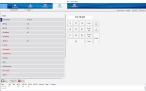Import the data into FH Medic
- Log in to FH Medic as normal.
-
Add a new incident, or open an existing incident, as normal.
Information on adding or opening an incident is available in the FH Medic User's Guide.
By default, the Response tab and Incident Information sub-tab are selected.
-
Click the Events tab, and then click the Vitals sub-tab.
-
At the bottom of the interface, click Import Vitals EKG.
The Choose Patient Record dialog box appears, listing imported EKG and vitals files.
-
Click Refresh Cases to view files that have been recently imported.
It may take a moment before the list refreshes, as the program is scanning all imported files for any new cases.
-
Under Choose Patient Record, select the name of the patient you want to import.
The presence of vitals appears in the Vitals section.
-
Click Import Record.
The vitals information imports as patient data, and all other records for the patient import as attachments to the patient's care record.
-
Click Close.
On the Vitals sub-tab, the imported vitals data now appears.
You have successfully attached the data files to your FH Medic incident.