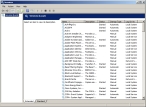Stop and uninstall the FH Medic Integration Suite's service
-
Choose Start → Control Panel system.
The Control Panel window appears.
-
Double-click Administrative Tools.
The Administrative Tools window appears.
-
Double-click Services.
The Services window appears.
- Scroll down in the list until you find the
EPCRCADIntegrationservice. -
Right-click
EPCRCADIntegrationand then select Stop from the menu that appears.The service stops.
- Close the Services and Administrative Tools windows.
-
Navigate to your
C:drive, and determine whether you have theProgram Filesfolder or theProgram Files (x86)folder there. -
Depending on your computer's operating system, navigate to the appropriate path below.
C:\Program Files (x86)\Xerox\FH Medic\Integration SuiteC:\Program Files\Xerox\FH Medic\Integration Suite
-
Double-click
uninstallservice.bat.A DOS window appears as the script runs, and then closes automatically.
- Continue with Uninstall and reinstall the FH MedicIntegration Suite.