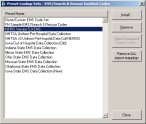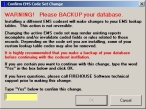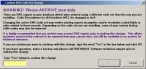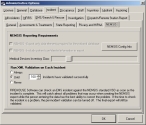Remove the EMS code set from FIREHOUSE Software
- Log in to FIREHOUSE Software as an administrator.
-
Choose Administration → Administrative Options.
The Administrative Options dialog box appears.
-
Click the Incident → EMS/Search & Rescue → State Reporting tabs.
-
Click Change EMS Code Set.
The Preset Lookup Sets - EMS/Search & Rescue Incident Codes dialog box appears.
-
Select None/Custom Ems Code Set, and then click Install.
The Confirm EMS Code Set Change dialog box appears.
-
In the blank yellow field, type Yes, and then click OK.
A second Confirm EMS Code Set Change dialog box may appear.
-
(If the second dialog box appears) Do the following.
In the blank yellow field, type Yes, and then click OK.
A confirmation dialog box appears.
-
Click OK.
-
In the Preset Lookup Sets - EMS/Search & Rescue Incident Codes dialog box, click Close.
-
In the Administrative Options dialog box, click the NEMSIS tab.
- Under Run XML Validation on Each Incident, select Never.
- Click OK.
- Continue with Apply the .FHz file.