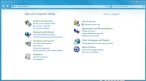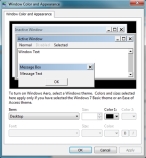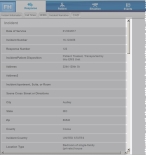(Windows 7) Widen the scroll bar in FH Medic
On Windows 7 computers, you can increase the width of the scroll bar in FH Medic.
-
Choose Start → Control Panel.
The Control Panel window appears.
-
Under Appearance and Personalization, click Change the theme.
The Personalization window appears.
-
At the bottom of the window, click Window Color.
The Window Color and Appearance window appears.
-
At the bottom of the window, click Advanced appearance settings.
The Window Color and Appearance dialog box appears.
- From Item, select Scrollbar.
-
To the right of Item, in Size, type the width you want the scroll bar to have.
Example:
32 - Click OK.
- Start and log in to FH Medic, as normal.
- Add or open an incident, as normal.
-
Click one of the primary tabs.
The scroll bar between the list of fields on the left and the data entry area on the right is wider, depending on the width you entered in step 6.
Before After