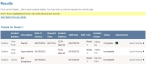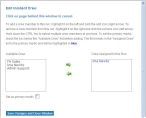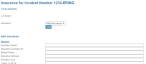Edit incident information
Note: A FH Medic administrator can edit demographic information, incident location, and other data that might be incorrect for an incident, but the medic has to edit patient care information on the FH Medic on the mobile computer.
-
Find the incident you want to edit information for, as described in Find an incident by date, or in Search for an incident.
In the lower left corner of the page, a Results section appears, listing all of the incidents that match the search criteria you defined.
- (If necessary) Click a column name in the title bar to sort the contents of the column from ascending to descending order, or back again.
-
For the row containing the incident you want to edit information for, click Details.
A separate web browser window opens, and the Incident Details for Incident Number page appears in it.
-
Scroll down to the Edit Incident Info section.
- For any text or menu field, edit the information in the field as normal.
-
 (If you need to edit the crew list) Do the following.
(If you need to edit the crew list) Do the following.
-
For Crew, click the link listing the names of the crew members for the incident.
The Edit Incident Crew dialog box appears over the Incident Details for Incident Number page.
- Follow the directions at the top of the dialog box to edit the list of crew for the incident.
-
Click Save Changes and Close Window.
The list of crew members at the top of the Incident Details for Incident Number page and in the Crew field's link.
-
-
 (If you need to edit the insurance information) Do the following.
(If you need to edit the insurance information) Do the following.
-
For Insurance, click Add.
A separate browser window opens, and the Insurance for Incident Number page appears in it.
- From Insurance, choose the type of insurance the patient has.
-
Click Add.
Fields related to the type of insurance you chose appear.
- (If the patient has multiple sources of insurance) Repeat the previous step as many times as needed.
- (Optional) Click Remove to remove all the fields for a type of insurance.
- In the fields that appeared, enter the insurance information needed.
- Click Save Changes.
-
- Click Update.