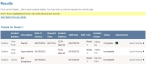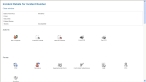Print a patient care report (PCR)
-
Find the incident you want to print a patient care report (PCR) for, as described in Find an incident by date, or in Search for an incident.
In the lower left corner of the page, a Results section appears, listing all of the incidents that match the search criteria you defined.
- (If necessary) Click a column name in the title bar to sort the contents of the column from ascending to descending order, or back again.
-
Do one of the following.
 Print the PCR without viewing other incident details
Print the PCR without viewing other incident details
-
For the row containing the incident you want to print the PCR for, choose Quick Actions → Print PCR.
A separate web browser window opens, the Patient Care Report page appears in it, and the Print dialog box appears over the Patient Care Report page.
-
- Use the Print dialog box as normal to send the PCR to your local printer.