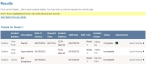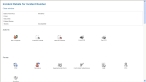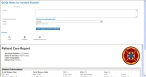View supplemental forms for an incident
-
Find the incident you want to view supplemental forms for, as described in Find an incident by date, or in Search for an incident.
In the lower left corner of the page, a Results section appears, listing all of the incidents that match the search criteria you defined.
- (If necessary) Click a column name in the title bar to sort the contents of the column from ascending to descending order, or back again.
-
Do one of the following.
 View supplemental form while assessing the incident for QA/QI
View supplemental form while assessing the incident for QA/QI
-
For the row containing the incident you want to assess for QA/QI, choose Quick Actions → QA / QI.
Note: The incident must have a status of Complete or QA Complete for the QA / QI option to activate.
A separate web browser window opens, and displays the QA/QI Notes for Incident Number section at the top, and the patient care report (PCR) at the bottom. By default, the Patient Care Report section of the page contains the standard summary form for a PCR.
-
-
Under Forms, click Supplemental Form.
Note: The Supplemental Form icon appears on the QA/QI Notes for Incident Number page, and is activated on the Incident Details page, only if the medic filled out supplemental data information for the incident.
The information in the Patient Care Report section of the page updates to display any supplemental information from the incident.