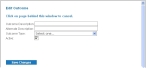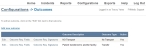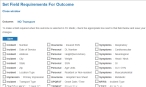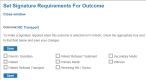Add, edit, or deactivate patient outcomes
The list of patient outcomes the medic in the field can select in FH Medic on the mobile computer must be defined on the FH Medic administration site. This list is available in FH Medic on the Summary tab, on the Disposition sub-tab, in the Details section.
- (If you have not done so already) Access the Configurations -> FH Medic page, as described in Configure FH Medic for the mobile computers.
-
Click Outcomes.
The Configurations -> Outcomes page appears.
-
Do any of the following.
 Add a new outcome
Add a new outcome
-
Click Add new outcome.
 Edit an existing outcome
Edit an existing outcome
- On the left side of the row listing the outcome you want to edit, click Edit.
The Edit Outcome dialog box appears over the Configurations -> Outcomes page. For a new outcome, the field in this dialog box is blank. For an existing outcome, the fields populate with information about that outcome.
-
-
Do any of the following.
 Add or edit an outcome
Add or edit an outcome
- In Outcome Description, type a description for a new outcome into the field, or edit information already in the field for an existing outcome.
-
(Optional) For Alternate Description, type a different outcome description or edit the existing alternate description.
-
From Outcome Type, select an option that indicates whether or not the patient was transported, transferred, or that there was no call.
 Deactivate an existing outcome
Deactivate an existing outcome
- Clear Active.
 Specify required signatures for an existing outcome
Specify required signatures for an existing outcome
-
In the row listing the outcome you want to specify signatures for, click Outcome Req. Signatures.
The Set Signature Requirements For Outcome page appears in a separate browser window.
- Select the signatures you want to require when that outcome is selected on the FH Medic mobile computer.
- Click Save.
-
Click Save Changes.
If you added a new outcome, the new outcome appears in the list. If you deactivated the outcome, it still appears in the table, but its status in the Active column is listed as
No.