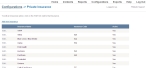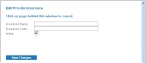Add, edit, or deactivate private insurance options
The list of private insurance options the medic in the field can select in FH Medic on the mobile computer must be defined on the FH Medic administration site. This list is available in FH Medic on the Patient tab, on the Insurance sub-tab.
- (If you have not done so already) Access the Configurations -> FH Medic page, as described in Configure FH Medic for the mobile computers.
-
Click Private Insurance.
The Configurations -> Private Insurance page appears.
-
Do any of the following.
 Add a new private insurance option
Add a new private insurance option
-
Click Add new insurance.
 Edit an existing private insurance option
Edit an existing private insurance option
- On the left side of the row listing the private insurance option you want to edit, click Edit.
The Edit Private Insurance dialog box appears over the Configurations -> Private Insurance page. For new private insurance options, the field in this dialog box is blank. For an existing private insurance option, the fields populates with information about that option.
-
-
Do any of the following.
 Add or edit a private insurance option
Add or edit a private insurance option
- Type information for a new private insurance option into the fields, or edit information already in the fields for an existing private insurance option.
 Deactivate a private insurance option
Deactivate a private insurance option
- Clear Active.
-
Click Save Changes.
If you added a new outcome, the new private insurance option appears in the list. If you deactivated the private insurance option, it still appears in the table, but its status in the Active column is listed as
No.