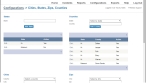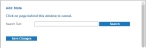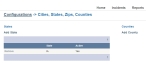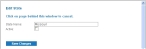Add, edit, or deactivate states, counties, cities, and zip codes
The list of states, counties, cities, and zip codes the medic in the field can select in FH Medic on the mobile computer can be defined on the FH Medic administration site, and the medic can manually enter ones that are not included in the list.
These items are available in FH Medic on:
- The Response tab, on the Incident Information sub-tab, in the Location section.
- The Patient tab, on the Demographics sub-tab, in the Home Address section.
- (If you have not done so already) Access the Configurations -> FH Medic page, as described in Configure FH Medic for the mobile computers.
-
Click Cities, States, Zips, Counties.
The Configurations -> Cities, States, Zips, Counties page appears.
-
For states, do any of the following.
 Add a new state
Add a new state
-
Under States, click Add State.
The Add State dialog box appears over the Configurations -> Cities, States, Zips, Counties page.
-
In Search Text, type the two-letter abbreviation for the state you want to add.
-
Click Search.
A list of search results appears.
-
Select the name of the city from the search results, then click Save Changes.
The state appears in the table under States.
 Edit an existing state
Edit an existing state
-
Under States, on the left side of the row listing the state you want to edit, click Edit.
The Edit State dialog box appears over the Configurations -> Cities, States, Zips, Counties page.
- Edit the information in the field as needed.
-
Click Save Changes.
The change to the state name appears under States.
 Deactivate a state
Deactivate a state
-
On the left side of the row listing the state you want to deactivate, click Edit.
The Edit State dialog box appears over the Configurations -> Cities, States, Zips, Counties page.
- Clear Active.
-
Click Save Changes.
The state still appears in the table under States, but its status in the Active column is listed as
No.
-
-
Under Counties, Cities, and Zips, repeat the procedures outlined above to add, edit, or deactivate counties, states, and zip codes.
Note:
- You must add counties before adding cities, and add cities before adding zip codes.
- The name of the Edit dialog box and the fields it contains changes, depending on whether you are working counties, cities, or zip codes, but the general steps for adding, editing, and deactivating are the same.