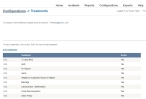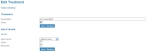Edit, require, or deactivate treatments for a chief complaint
The list of treatments the medic in the field can select in FH Medic on the mobile computer must be defined on the FH Medic administration site. This list is available in FH Medic on the Events tab, on the Treatments sub-tab.
Note: When you add a treatment, the request is sent to FIREHOUSE Software, and the treatment and all the rules and associations relative to it are added by a FH Medic support staff member.
- (If you have not done so already) Access the Configurations -> FH Medic page, as described in Configure FH Medic for the mobile computers.
-
Click Treatments.
The Configurations -> Treatments page appears.
-
Do any of the following.
 Edit, require, or deactivate an existing treatment
Edit, require, or deactivate an existing treatment
-
In the bottom half of the page, on the left side of the row listing the treatment you want to edit, require, or deactivate, click Edit.
A new browser window opens, displaying the Edit Treatment page.
-
Under Treatment and Input Values, edit the selections as needed.
Note: For Input name, depending on your selection, additional fields may appear on the page. Specify or edit additional fields as necessary as well.
- Depending on where you made the changes, under Treatment and/or Input Values, click Save Changes.
-
Click Close Window.
A dialog box prompting you to confirm closing the window appears.
-
Click Yes.
The change to the Treatment appears in the list on the Configurations -> Treatments page, but the change to the input value does not.
-
-
(Optional) Arrange the treatments in the list as needed.
Information on arranging the treatments is available in Sort the treatment list.