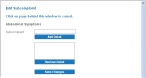Add, edit, or delete subcomplaints
- (If you have not done so already) Access the Configurations -> FH Medic page, as described in Configure FH Medic for the mobile computers.
-
Click Chief Complaints.
The Configurations -> Chief Complaints page appears.
-
For the chief complaint that you want to add subcomplaints to, click Subcomplaints.
The Edit Subcomplaint dialog box appears over the Configurations -> Complaint page. If a chief complaint does not have subcomplaints, the fields in this dialog box are blank. If a chief complaint already has subcomplaints, the fields populate with existing information.
-
Do any of the following.
 Add subcomplaints
Add subcomplaints
-
In Subcomplaint, type a name or description for the subcomplaint.
Example: If your chief complaint is abdominal symptoms, you might list gastrointestinal symptoms (nausea/vomiting) or OB-Gyn (pregancy/labor) as a subcomplaint.
-
Click Add Detail.
The subcomplaint appears in the list below Add Detail.
- Repeat steps a–b as many times as needed.
 Delete existing subcomplaints
Delete existing subcomplaints
-
From the list, select the subcomplaint you want to delete, and then click Remove Detail.
The subcomplaint disappears from the list.
-
-
Click Save Changes.
The Configurations -> Chief Complaint page reappears.