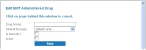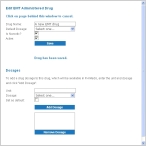Add, edit, or deactivate EMT-administered medications
The list of EMT-administered medications the medic in the field can select in FH Medic on the mobile computer must be defined on the FH Medic administration site.
Note: Only list medications that are actually carried on the emergency vehicle, not every medication on the market.
This list is available in FH Medic on the Events tab, on the Treatments sub-tab, when the Medication Administration button is clicked.
- (If you have not done so already) Access the Configurations -> FH Medic page, as described in Configure FH Medic for the mobile computers.
-
Click EMT Administered Drugs.
The Configurations -> EMT Administered Drugs page appears.
-
Do any of the following.
 Add a new medication
Add a new medication
-
Click Add new drug.
The Edit EMT Administered Drug dialog box appears over the Configurations -> EMT Administered Drugs page.
-
In Drug Name, type information for a new medication into the field, or edit information already in the field for an existing medication.
Note: You will select a default dosage for the medication you are adding in a later step.
-
Select or clear Is Narcotic? to indicate whether or not the drug is sleep-inducing or illegal.
Caution: The term "narcotic" refers medically to any psychoactive compound with any sleep-inducing properties. When used in a legal context in the US, a narcotic drug is simply one that is totally prohibited, or one that is used in violation of strict governmental regulation, such as heroin or morphine.
-
Click Save Changes.
The message
Drug has been saved.appears below Save, and a Dosages section appears in the dialog box. -
Under Dosages, in Unit, type the amount of the medication administered, and in from Dosage, select the measurement type for the medication.
Example: To specify a single 650 mg dose of Tylenol, you would enter
650in Unit and selectmgfrom Dosage. -
Select or clear Set as default to indicate whether or not the values for Unit and Dosage should be the default measurement for a single dose of the medication.
If you Set as default, the dose is automatically selected for Default Dose, in the top half of the dialog box.
-
Click Add Dosage.
The message
Dosage has been added.appears below Save, and under Dosages, the dose you defined appears in the list. - Repeat steps e–g as many times as needed to add other dosages.
-
(Optional) In the dose list, select a dose you want to delete, and then click Remove Dosage.
The message
Dosage has been deleted.appears below Save, and under Dosages, the dose disappears from the list. -
(If necessary) Near the top of the dialog box, from Default Dosage, select a dosage other than the one you set as default in step g.
This menu setting overrides the default dosage you selected in step g.
- Click Save again.
-