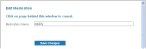Add or edit patient medications
The list of patient medications the medic in the field can select in FH Medic on the mobile computer appears on the FH Medic administration site, and the medic can manually enter medications that are not included in the list. This list is available in FH Medic on the Patient tab, on the Meds sub-tab.
- (If you have not done so already) Access the Configurations -> FH Medic page, as described in Configure FH Medic for the mobile computers.
-
Click Patient Given Medications.
The Configurations -> Patient Medications page appears.
-
Do any of the following.
 Add a new medication
Add a new medication
-
Click Add new medication.
 Edit an existing medication
Edit an existing medication
- On the left side of the row listing the medication you want to edit, click Edit.
The Edit Medication dialog box appears over the Configurations -> Patient Medications page. For new medication, the field in this dialog box is blank. For existing medication, the field populates with the name of the medication.
-
- In Medication Name, type information for a new medication into the field, or edit information already in the field for an existing medication.
-
Click Save Changes.
If you added a new medication, the new medication appears in the list.