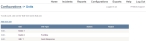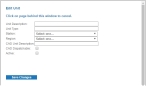Add, edit, or activate units in the field
When the medic in the field is logging into FH Medic on the mobile application, they must select the unit they are riding on. The list of units they can select must be defined on the FH Medic administration site.
- (If you have not done so already) Access the Configurations -> FH Medic page, as described in Configure FH Medic for the mobile computers.
-
Click Units.
The Configurations -> Units page appears.
-
Do any of the following.
 Add a new unit
Add a new unit
-
Click Add new unit.
The Edit Unit dialog box appears over the Configurations -> Unit page. For new units, the fields in this dialog box are blank.
-
Type information for a new unit into the fields.
Caution: If you plan to import FH Medic data into the FIREHOUSE Software database, the value in Unit Description must match the lookup code in FIREHOUSE Software for the unit.
Example: If the FIREHOUSE Software lookup code for an ambulance you are adding in FH Medic is
E303, then you must enterE303in Unit Description.Information on determining the lookup code for a unit in FIREHOUSE Software is available in the Configure FH Medic for the mobile computers.
 Edit an existing unit
Edit an existing unit
-
On the left side of the row listing the unit you want to edit, click Edit.
The Edit Unit dialog box appears over the Configurations -> Units page, and the fields populate with existing information for the unit.
- Edit the information in the fields as needed.
 Activate or deactivate a unit
Activate or deactivate a unit
-
On the left side of the row listing the unit you want to edit, click Edit.
The Edit Unit dialog box appears over the Configurations -> Units page, and the fields populate with existing information for the unit.
-
Select or clear Active to indicate whether or not a unit is currently in active service.
-
- (Optional) Select or clear CAD Dispatchable to indicate whether or not the unit can receive a CAD call.
-
Click Save Changes.
If you added a new unit, the new unit appears in the list of units. If you deactivated a unit, the unit name still appears in the list, but the unit's status in the Active column is listed as
No