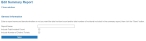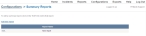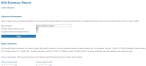Create or edit a summary report
You can create simple summary reports to run on incident data. After they are created, these reports are available on the Reports Menu page, when you click the Summary Reports tab.
- (If you have not done so already) Access the configurations web portal, as described in Configure the administration web site.
-
Click Summary Reports.
The Configurations -> Summary Reports page appears.
-
Do one of the following.
 Add a new summary report
Add a new summary report
-
Click Add new report.
A new web browser appears, and the Edit Summary Report page appears in it.
- In Report Name, type the name you want to give the new report.
- Select or clear Include Total Incident Count and Include Number of Distinct Tickets to indicate whether to include this information in the summary report.
-
Click Save.
The page refreshes, and additional sections appear on the page below Save.
-
 Under Basic Summary, do the following.
Under Basic Summary, do the following.
Note: If a list of options does not appear when you click Choose a summary type, contact FIREHOUSE Software support and ask that the summary report options be enabled for this screen.
-
From Choose a summary type, select the type of summary you want to report.
Example: To create a summary report that includes the number of tickets containing a specific field, select Count.
-
From Choose Summary field, select the specific field the summary should include.
Example: To create a summary report of tickets that indicate that the patient was unable to sign, select Patient Unable To Sign Reason.
- (Optional) From Choose specific values you want to report on (optional), select any specific values you want to include in the summary report.
- In Report Label, type a description of this summary item.
-
Click Add To Report.
At the bottom of the page, under Report Summary Items, the new item appears in the list of items you have added to the report.
-
-
Under Time Summary, do the following.
Note: If a list of options does not appear when you click Choose a summary type, contact FIREHOUSE Software support and ask that the summary report options be enabled for this screen.
-
From Choose a summary type, select the type of summary you want to report.
Example: To create a summary report that includes the average time between specific time fields, select Average Time.
-
From each of the Choose time to compare fields, select the two fields whose times you want to compare.
Example: To compare the times between when a unit was notified by dispatch of an incident and the time the unit is en route, from the first Choose time to compare menu, select Unit Notified by Dispatch, and from the second Choose time to compare menu, select Unit En Route.
- In Report Label, type a description of this time summary item.
-
Click Add To Report.
At the bottom of the page, under Report Summary Items, the new item appears in the list of items you have added to the report.
-
-
Near the top of the page, click Save.
The message
Report has been saved.appears above General Information. -
At the top of the page, click Close Window.
The Configurations -> Summary Reports page reappears.
-
Refresh the browser window.
The new summary report you created appears on the page.
 Edit an existing summary report
Edit an existing summary report
-
In the row containing the report you want to edit, click Edit.
A new web browser appears, and the Edit Summary Report page for that report appears in it.
- Edit the settings on the page as necessary, and then click Save.
-
Near the top of the page, click Save.
The message
Report has been saved.appears above General Information. -
At the top of the page, click Close Window.
The Configurations -> Summary Reports page reappears.
-