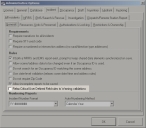7.21.27 Release Notes
These Release Notes are for Firehouse® release 7.21.27 and provide a listing of the enhancements and issues resolved since the 7.20.20 release. The changes listed in the Release Notes apply to both FH Standard and FH Enterprise editions.
The following enhancements were implemented this release.
In the Incident module, the search feature for addresses now starts searching as soon as you enter the street type (example: St, Ave, Dr), which expedites filtering large sets of street name lookups.
For Ontario customers, the description for the location of fire lookup code 1515 has been updated.
In the Incident module, the ability to save incomplete incidents, even if user fields do not have valid data in all of them, was added in the FIREHOUSE Software 7.19.17 release.
This feature has been updated to display the validation message as a warning, and the field label has been updated from Allow saving incidents as incomplete even if user fields have invalid data to Relax Critical User Defined Field rules to Warning validations.
OHNEMSIS2.FHz file is updated
The OHNEMSIS2.FHz file has been updated to restructure all critical rules to be warning-conditional rules.
In the Inspection module, you are now prompted for which responsible party to add to an inspection, instead of defaulting to the first owner contact in the occupancy record.
To find the new feature, do the following.
-
On the main FH toolbar, click Inspect.
The Inspection dialog box appears.
- For Occupancy ID, click the lookup (
 ) button and select the occupancy the inspection should be performed for.
) button and select the occupancy the inspection should be performed for. -
For Type, click the lookup (
 ) button and select the type of inspection that should be performed.
) button and select the type of inspection that should be performed.A prompt to create a new record in Occupancy Inspection/Activities. appears.
-
Click Yes.
The Responsible Party dialog box appears, listing all contacts for the occupancy.
-
Select the contact to identify as the responsible party, then click OK.
That contact's information is imported into the appropriate field in the Responsible Party tab of the Inspection dialog box.
In the Staff Activity module, you can now collect more detailed information on the Public Education/Service tab, in the following areas:
- Age of children attended, by specific age group fields.
- An indication of whether there are non-English speaking attendees.
- The location of the activity when it is taught to the public.
- The type of program taught to the public during the activity (burn prevention, child safety seats, disaster preparedness, and so forth.
- The type of contact organization (business, church, daycare/preschool, and so forth.) the activity is performed for.
- The address of the location for the activity.
To find the new feature, do the following.
If you use FH Web to access FH 7 on the Cloud, and if you forget your password for FH Web, you can not access FH 7 on the FH Cloud. Resetting your password requires a call to FH support, which is not always open when you need your password reset (such as on a Sunday or in the middle of the night).
Your department FH administrator can now change your password in FH, and it will be automatically synchronized with your FH Web account, so that the same password works for both FH and FH Web and you have fewer passwords to remember.
Note: This feature is designed for FH Cloud customers, and does not function with FH Web installed locally at your department.
The following issues were successfully resolved this release.
If you have a report that uses parentheses as part of a filter in the query, the report runs as expected the first time. However, if you closed Firehouse and reopened it, then ran the report again, the following error messages appeared.
Error creating view act_staff_id in database c:\users\tom\appdata\temp\fhtemp.dbc
error 1231 (missing operand)
In the Incident module, if you had an incident of type of 111 - Building Fire, and if you recorded two civilian casualty injury records on the Response tab and on the Additional Reports tab, and you also recorded them as EMS patient records, when the incident validated, the following message appeared.
"Civilian Casualty and EMS report counts do not match civilian injuries and fatalities reported on Basic and Hazmat Modules. Double check that all casualties are properly accounted for and any du"
In the Incident module, if you selected any incident type between 100 and 199, and for Aid Given or Received you had a value of N or 1, then on the Response tab, for Civilian Fire Casualties, you entered a value for Deaths or Injuries, the Civilian Fire Casualty button on the Additional Reports tab did not highlight in red and indicate that this report was required. If you filled out the civilian fire casualty record, it was not exported as part of the NFIRS transaction file.
If you had an incident of type of 132 - Road freight or transport vehicle fire, when you went to the Additional Reports tab and clicked Fire, the Fire Report dialog box appeared.
On the Equipment & Mobile Property tab, for Mobile Property Involvement, if you entered a value of 1, then under Equipment Involved in Ignition, you tried to specify a value for Equipment Involved, the following message appeared, and should not have.
“There cannot be BOTH Mobile Property involved and Equipment Involved in the Fire Reports.”
In the Incident module, on the Basic tab, under Actions Taken, if you added an action and accidentally type a tilde (`), the field highlighted in red as expected to indicate that it was an invalid entry.
However, if you did not correct the entry and clicked the Other tab, then under Report Authorizations, you added authorizations of types MM and OC, then returned to the Basic tab, the record was no longer highlighted in red. The incident record would save and pass validation, and should not have.
If you set up an automated task to run the Autotask - Previous Day NFIRS Incidents report as a service at a specific time, the following error appeared in the log file, on the Results tab.
Error creating view Autotask__Previous_Day_NFIRS_Incidents in database C:\USERS\FAT_OH~1\APPDATA\LOCAL\TEMP\FHTEMP.DBC. Error 1231 (Missing operand.))
When you select Tools → Workstation Options, the Workstation Options dialog box appears, and on the General → Desktop tab, you can select Larger Text for Fields. If you selected this option, data entry and display in the following locations was affected.
- In the Inventory module, if you open an inventory record, click the Usage/Purchasing tab, and then click Add, the Usage/Purchasing Detail dialog box appears. On the Basic tab, in Total Cost, you were not able to enter a value larger than
999.999with the larger text, though you should have been able to enter up to9999.9999. - In the Schedule module, if you click Options, the Scheduling Console Options dialog box appears. If you selected Show Future Unapproved Exchanges for the next ____ days and entered a value over
100, the value displayed in the field as**.
In the Incident module, if you create a new record, click the Units & Personnel tab, then under Units you click Add and select a unit from the menu that appears, the Response Detail dialog box for that unit appears. If you click the Usage tab, and then click Add Other, the Inventory Linked to Unit dialog box appears.
The items listed in this dialog box included items that had been marked as hidden in their inventory records, and should not have been listed.
If you ran the Incident Type Report (Summary) report, the layout for the incident types grouping was based on the first character of the inci_type field, instead of the lkp_inci.grp field. This caused issues for FH users in Canada, whose incident type lookups are grouped by letters and numbered values, whereas NFIRS incident type lookups are grouped by number and contain numbered values.
If you set up an automated task to run the Overtime Availability report as a service with a custom query, the following error appeared.
Error creating view Copy_of_Exchanges_NOT_Approved_Modified in databaseC:\USERS\FHUTIL\APPDATA\LOCAL\TEMP\FHTEMP.DBC.Error 36 (Command contains unrecognized phrase/keyword.)
If you choose Reports → report type, the Reports dialog box appears. If you click New, the Report Designer dialog box appears. On the Properties tab, you have the option to select No page eject between forms (multiple forms per page or duplex), for a report.
If this option is selected for a report that combines two reports in batch job, and if you set this report up to run as an automated task that prints the report to a PDF file, when the report ran, the Save Print Output As dialog box appeared and prompted you for a name for an OpenXPS document, instead of saving the generated report to the PDF file as expected.
In the Incident module, on the Units & Personnel tab, under Units, if you click Add, the Unit Response Detail dialog box appears.
On the Unit Narrative tab, if you entered an exceptionally long narrative, then printed the incident report with the NFIRS - 1 Basic Page 1, and Responding Unit/Personnel (NON-NFIRS) pages selected, the unit narrative stopped printing after the first Unit Narrative Page filled with text.
In the Incident module, if you open an existing incident record and make changes to the fields, then click Cancel at the bottom of the dialog box, you are prompted to save, discard, or cancel your changes.
If you clicked Save, you were able to save the changes to the report, even when your user rights in FH should not have permitted it.
If you choose Reports → report type, the Reports dialog box appears. If you ran the Incident List by Alarm Time/Date report, and in the Output Report To dialog box that appears, you selected HTML (Graphical) and clicked OK, the last record prior to the page break are cut off. The totals of the report still appeared, however.
If you created a custom toolbar with a Roster button, you were no longer able to choose File → Station Management → Station Roster & Availability, and the following error message appeared.
Error 1734: Property WINDOWSTATE is not found. at line 45 of procedure/method APP.DOFORM.
In the Incident or EMS modules, if you clicked Print at the bottom of the dialog box and, in the Output Report To dialog box that appears, you chose Default Printer or Select Printer, the following error message appeared.
Error 12: Variable 'PDFCURSOR' is not found. at line 513 of procedure/method RPTRUN.RPTSESSION.RUNCOLLATED.
In the Output Report To dialog box, if you chose PDF, the following error message appeared.
Error 36: Command contains unrecognized phrase/keyword. at line 423 of procedure/method RPTRUN.RPTSESSION.RUNCOLLATED.
In both cases, the report still prints, despite the error messages appearing.
For Web hosted installations of FIREHOUSE Software, the first time you access the Scheduling module, the following error message appeared.
Error 2005: Error loading file - record number 5. SCH_CTRL <or one of its members>. Loading form or the data environment : Connectivity error: [Microsoft][ODBC SQL Server Driver][TCP/IP Sockets]Specified SQL Server not found at line 74 of procedure/method APP.DOFORM.
If you exited and restarted FIREHOUSE Software, the error now longer appeared when you opened the Scheduling module.
If you ran a custom data export for NEMSIS as an automated task, the export failed, but no error message appeared.
(If you are using SQL Server 2012 for your FIREHOUSE Software database) If you chose Administration → Users and Security, the Users and Security dialog box appears. On the Users tab, if you select a user name and click Properties, the User Setup dialog box appears.
On the General tab, under Group Memberships, if you selected a group membership and then clicked Save, the following error messages appeared.
Error 102; MS ODBC Connectivity Error, Incorrect syntax near '44446'.
Error 2627; Record already exists in table 'dbo.usr_memb
Similarly, in the Users and Security dialog box, when you click the User Groups tab, select a group name, and click Properties, the User Group Setup dialog box appears.
On the General tab, under Group Members, if you selected a group name and then clicked Save, the same error messages appeared.
.fhz files was slow
When you imported a large .fhz (lookup) file into FH, it took much longer to finish the import than expected.
If you used the Today Accountability report, it correctly listed personnel on duty for each department and unit when the report printed to the screen. However, when the report was saved to a PDF file, only the first person on duty appeared in the report.
If you ran the Staff Member Participation report and selected more than one staff member, the following error message appeared.
Error 1925: Unknown member CTRINVKEY. at line 40 of procedure/method
RPTARTCIP.CTRSTAFF.TXTKEYLKP.LOOKUP
In the Incident module, if you added four or more units to an incident record, moved one of the units to the bottom of the list with the sequence arrow buttons, opened the record for the bottom-most unit in the list, saved and closed the unit record, and then tried to move another unit record with the sequence arrows, the arrows no longer responded.
In the EMS module, if you opened a saved record and tried to add medications, procedures, or vitals, or if you added a unit to the incident record, the following error message appeared.
Error 1581 field FIRST (also, LAST MIDDLE & SUFFIX) does not accept null values. at line 17 of proc/meth EMS_PTNT.SCHEDULESESSION.APPLYOVERRIDES