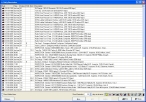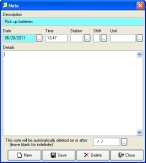Correct daily reminder dates
- In the Query dialog box, note the description of the reminder with the invalid date.
- Click Close.
- In the Queries dialog box, click Close.
-
Choose File → Daily Reminders.
The Daily Reminders dialog box appears.
-
In the lower right corner of the dialog box, click every icon except the Notes
 icon.
icon.The corresponding reminders are filtered out of the list in the dialog box, until only the notes reminders appear.
-
Select the description of the note with the invalid date, and then click Edit.
The Notes dialog box appears for that reminder.
- In Date or This note will be automatically deleted on or after, correct the date.
- Click Save, and then click Close.
- In the Daily Reminders dialog box, click Close.
- Continue with Check for invalid dates in daily reminder records.