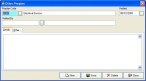Correct the preplan date
-
On the right side, under Additional Preplan Info & Alerts, select the preplan with the invalid date, and then click Open.
The Other Preplan dialog box appears for that entry.
- In Verified, correct the date.
- Click Save, and then click Close.
- In the Occupancy dialog box, click Save.
- Continue with Check for invalid dates in occupancy records.