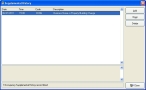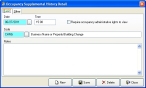Correct the supplemental history date
-
Click Supplemental History.
The Supplemental History dialog box appears.
-
From the list, select the history item with the invalid date, and then click Open.
The Occupancy Supplemental History Detail dialog box appears for that item.
- In Date, correct the date.
- Click Save, and then click Close.
- In the Supplemental History dialog box, click Close.
- In the Occupancy dialog box, click Save.
- Continue with Check for invalid dates in occupancy records.