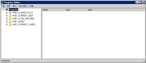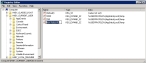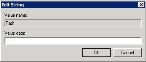Use regedit to set up a path statement for the FH.INF file
Note: The steps below need to be done for every user.
- Navigate into the user's profile folder on their workstation.
- Create a new folder and name it Windows.
-
Choose Start → Run.
The Run dialog box appears.
-
In Open, type
regedit, and then click OK.The Registry Editor dialog box appears.
- In the left pane, expand HKEY_CURRENT_USER.
-
Right-click Environment, and then select New → Expandable String Value from the right-click menu.
In the right pane, New Value #1 appears, highlighted to be renamed.
- Rename New Value #1 to Path.
-
Right-click Path, and then select Modify.
The Edit String dialog box appears.
-
In Value data, enter the path to the user's profile folder, and the Windows folder in it.
Example: (Windows Server 2008 or later)
C:\Users\Jane\Windows - Click OK.
- Continue with Create and populate a Remote folder.