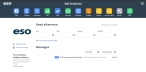Glossary
Below are terms you will routinely encounter while working with ESO Insights.
ESO Insights is the next-generation data analytics and visualization platform for the ESO Suite.
ESO refers to each application’s data domain, and will add each application’s name to “ESO Insights.”
Example: For example: “ESO Insights for EHR,” “ESO Insights for StateRepo,” or “ESO Insights for Fire Incidents.”
The ESO or ESO Suite dashboard or is the landing page that appears when users login to the ESO Suite. From this dashboard, they can launch their agency’s ESO applications, access release notes and product training, view messages, and so forth.
Note: The ESO Suite dashboard is distinct from the dashboards you build for viewing data in the ESO Insights module. Dashboard references will either be within the context of the ESO Insights module, or referred to distinctly as "the ESO Suite dashboard" or "an ESO Insights dashboard."
ESO Analytics is the newer of two existing data analytics and visualization platforms for the ESO Suite. The design and structure of ESO Analytics reports are read-only for users today.
The ESO Insights module brings the best qualities of the old version of Analytics into a new platform, where users can copy and edit existing ESO Insights dashboards, or create their own dashboard to suit their needs.
ESO Ad Hoc (or Ad Hoc) is the older of two existing data analytics and visualization platforms for the ESO Suite. While users can create their own reports today, the user interface and performance of ESO Ad Hoc does not keep up with the demands of today’s data needs.
The ESO Insights module brings you the flexibility and capability of ESO Ad Hoc in a high-performance and intuitive interface and user experience.
A report is the output generated by ESO Analytics and ESO Ad Hoc today.
Note: ESO Insights dashboards are the output generated by the ESO Insights module. This is distinct from the reports generated by ESO Analytics and ESO Ad Hoc.
An ESO Insights dashboard is a collection of one or more widgets that visualize the data that you select and design.
A widget is a dynamic visualization of data. You can choose the type of data to appear in a widget, and you can choose the type of visualization for that data. Visualizations include, but are not limited to, pie charts, line charts, bar charts, indicators, geographical maps, and tables.
A designer is an ESO Insights user role which permits a user to edit, copy, and create ESO Insights dashboards for their agency. ESO Insights designers are licensed on a per-user basis. Your agency was provisioned a finite number of designer licenses at the launch of ESO Insights. A designer also has the privileges of an ESO Insights viewer and ESO Analytics viewer.
An ESO Insights viewer is an ESO Insights user role which permits a user to view, filter, export, and subscribe to ESO Insights dashboards. ESO Insights viewers are licensed on a per-user basis. Your agency was provisioned a finite number of viewer licenses at the launch of ESO Insights. A viewer also has the privileges of an ESO Analytics viewer.
An ESO Analytics viewer has the same privileges that a regular ESO Analytics user has today, but for ESO Analytics within ESO Insights. Users with this role cannot create or view ESO Insights dashboards. There is no limit to the number of users that can have this role.
Widgets are composed of fields that represent the data from ESO Suite applications. You create widgets by simply selecting from the fields displayed in a data browser, which appears in various places across ESO Insights.
When designing widgets, fields are categorized into three groups:
-
Numeric fields: Numbers (quantified data), such as patient weight, medication dosage, and so forth. This is data that you may want to aggregate or calculate, such as the sum of total medication administered, or the average response time for a unit.
-
Date fields: Dates can describe both date and time values. You can use dates to organize your data into hierarchies according to year, quarter, and month, or into buckets of time such as by hour or by 15-minute intervals.
-
Descriptive fields: Items used to label and categorize with text, such as Incident Disposition, Destination Facility, or Patient Gender.
Generally, widgets combine all these types of fields.
Example: To show the Response Time of a unit over time, you would use Response Time as the numeric field, and Unit Dispatched as the date field.
Descriptive data can be considered as numeric when it is simply a count of the number of items.
Example: Patient Gender can be considered numeric when it is a count of the number of genders.
A number can be considered as descriptive when it is an actual entity.
Example: An identification ID or phone number.